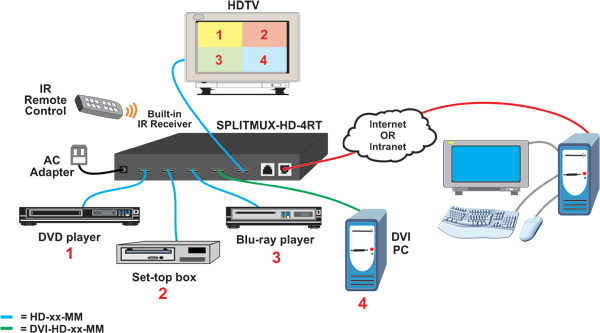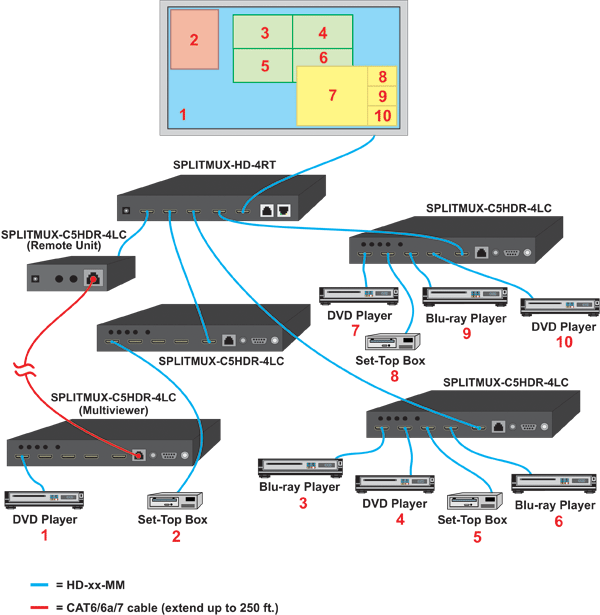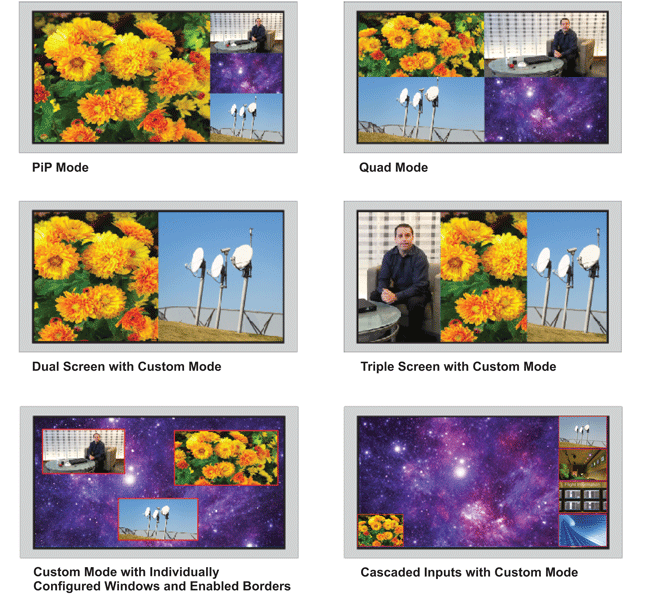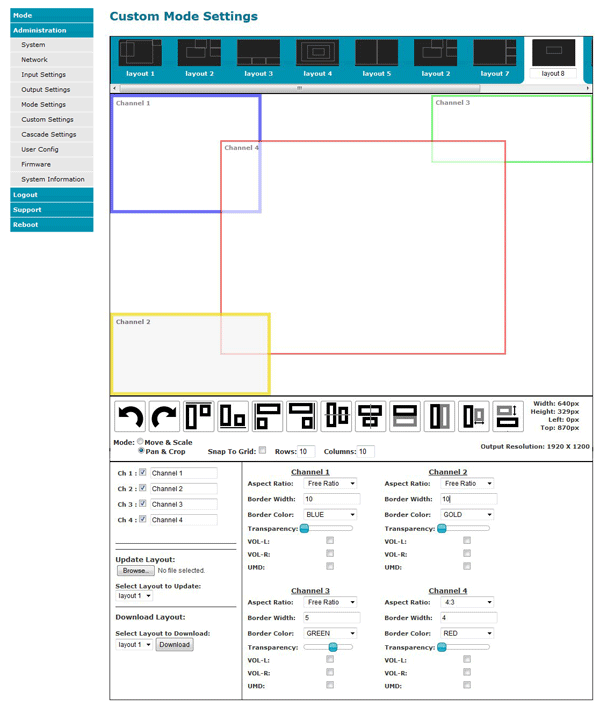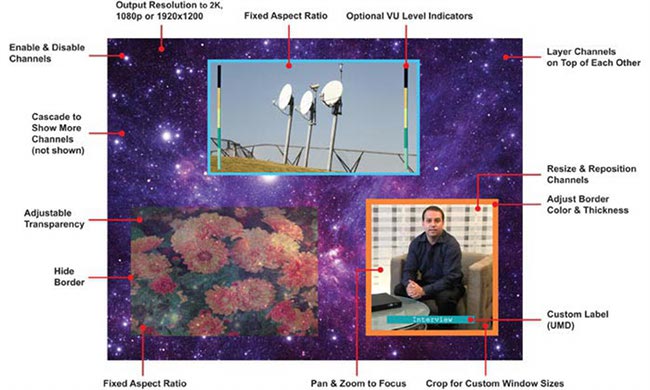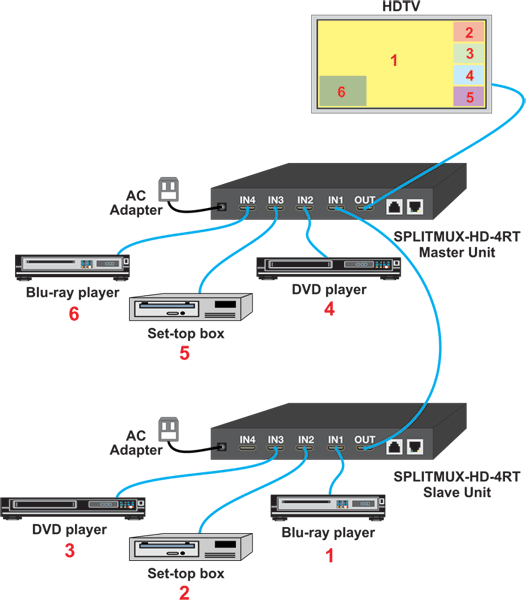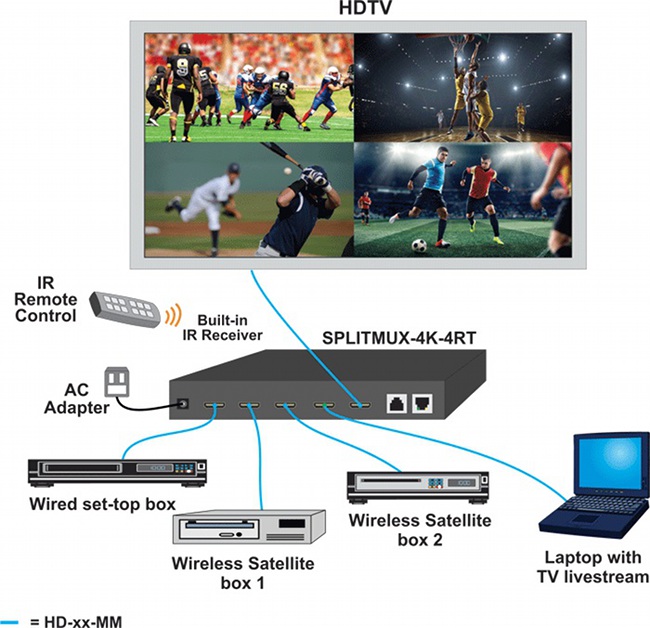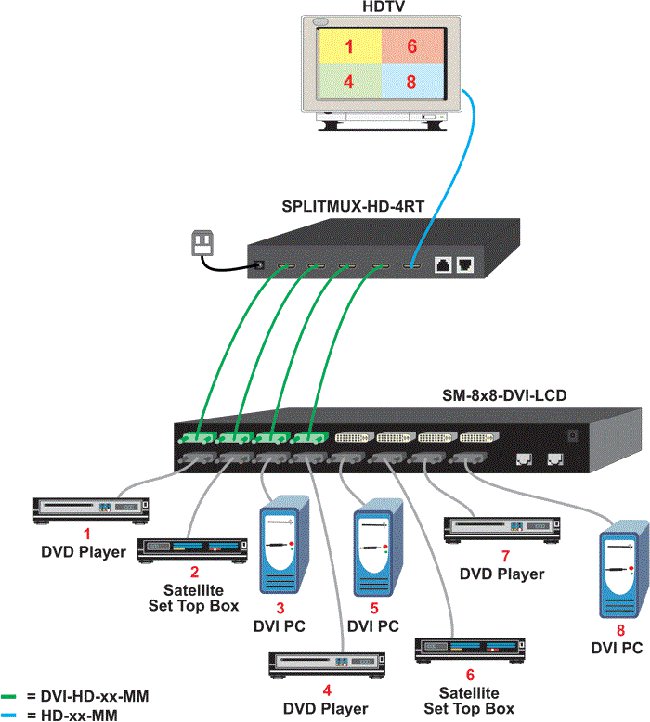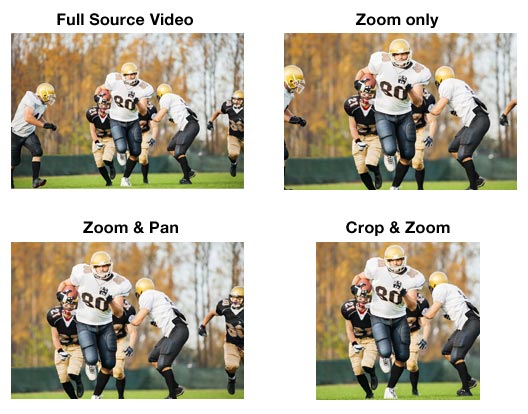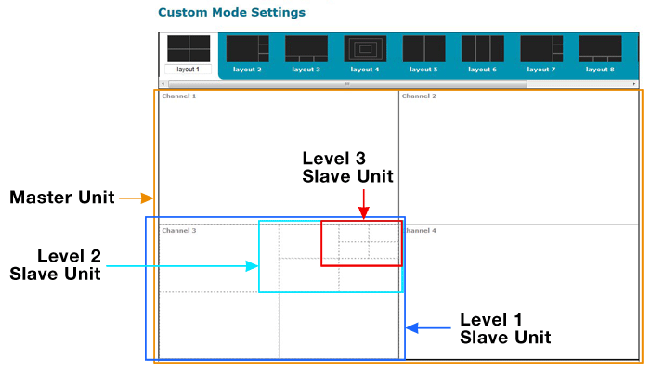|
|
|
|
|
|
|
CZTEROKANAŁOWY WYŚWIETLACZ VIDEO 4 x HDMI
|
 |
FUNKCJONALNOŚĆ
The SPLITMUX® HDMI Quad Screen
Multiviewer allows you to simultaneously display real-time HDMI/DVI
video from two, three, or four different sources on a single monitor.
It is capable of displaying the video sources in quad, PiP, full, or
custom mode. In custom display mode, each of the quadrants can be
adjusted to any size and positioned to any location on the display.
-
Quad, Picture in Picture, Full Screen, and Custom display
modes.
- Custom Display Mode: the size, position and selection of any or all windows are customizable.
- 2- and 3-source viewing is
possible with this method.
- Maintain input aspect ratio if
desired—no stretching necessary.
- Layer display windows and adjust
transparency of each video source display.
- Independent video in to video out
resolution.
- Supports 2K resolution 2048x1080,
HDTV resolutions to 1080p, and computer resolutions to
1920x1200 (WUXGA).
- HDMI features supported:
- Inputs: 24-, 30-, and 36-bit
xvYCC, sRGB, and YCbCr.
- Outputs: 24- and 30-bit
sRGB.
- Four-channel non-mixing or one
channel mixing stereo with 16-, 20-, or 24-bit uncompressed PCM
audio.
- HDCP compliant.
- Fluid, real-time video
performance with 60 frames per second (fps) in all four
quadrants.
- Zoom, pan, and crop the image
from any source to focus on key areas.
- Switch audio independently of
video from connected HDMI sources (e.g. source 1 and source 2 video are
active while only source 3 audio is active).
- Multiple audio sources can be
simultaneously active in any display mode or preset layout.
- Adjustable audio gain with VU
level indicators for each input channel.
- A customized text label can be
added for each video window to provide easy input identification
(UMD).
- Any DVI source or display can be
connected by using the DVI-HD-xx-MM cable (not included).
- Use DVIA-HD-CNVTR-LC or
DVI-HD-CNVTR DVI + Audio to HDMI Converters to pass and independently
switch audio signals to the multiviewer.
- Control the multiviewer through
Ethernet, RS232 serial port, on screen display (OSD), front panel
buttons, or IR remote.
- Cascade multiviewers to display
video from any number of video sources on one screen.
- Each video source in the cascade
can be controlled directly from the Web Server graphical user interface
under Custom Mode Settings.
- Backup and restore multiviewer
configurations.
- Supported output resolutions can
be selected or set to auto detect optimal resolution from the monitor's
EDID.
- Available options: desktop unit,
1RU rackmount unit, dual side-by-side rackmount units in 1RU
- Rackmount units can be mounted so
that the front panel buttons are facing the front or back of the
rack.
- Rackmount units include cable
management shelf.
|
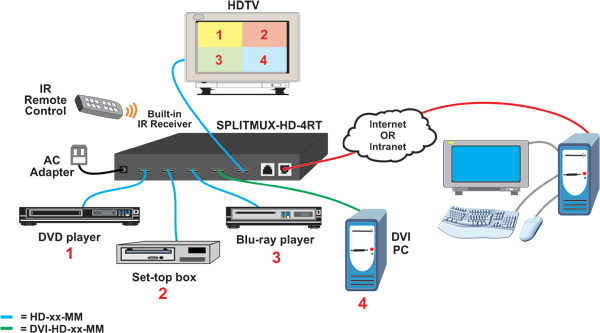 |
SPECYFIKACJA
TECHNICZNA
Video
Input
-
Four female HDMI connectors.
- Supported video input
resolutions:
- 2K Cinema (2048x1080 @
60Hz)
- HDTV resolutions to
1080p
- Computer resolutions to
1920x1200 (WUXGA)
- Supports digital HDMI devices,
such as DVD/Blu-ray players, satellite receivers and HDTV
tuners.
- Multiplatform support: Windows 7/8/10, Windows Server 2008/2012/2016/2019, Solaris, Linux, FreeBSD, and MAC OS 10/11.
- A DVI source can be connected by
using the DVI-HD-xx-MM cable (not included). The cable does not pass
audio to the multiviewer.
- Use a video + audio to HDMI video
converter to pass embedded HDMI audio into the multiviewer
- Supports HDCP 1.2
Video
Output
-
One female HDMI connector.
- Supported video output
resolutions:
- 2K Cinema (2048x1080 @
60Hz)
- HDTV resolutions to
1080p
- HDMI-embedded audio switching
(four-channel stereo, non-mixing or one-channel stereo,
mixing).
- A DVI display can be connected by
using the DVI-HD-xx-MM cable (not included). The cable does not pass
audio to the display.
- Use a video + audio to HDMI video
converter to pass embedded HDMI audio into the multiviewer
- Supports HDCP 1.2
- Latency:
- 50mS at 60Hz
- 60mS at 50Hz
- 100mS at 30Hz
- 120mS at 25Hz
- 125mS at 24Hz
Devices
-
Two female USB Type A connectors for keyboard and mouse.
- Keyboard and mouse are
hot-pluggable.
Protocols
- HTTP, HTTPS
- TCP/IP, DHCP, UDP, ARP
- IPV4
- Supports HTTP REST API to configure SPLITMUX-HD-4RT with response in JSON format.
Zasilanie
- 230 VAC at 50 or 60Hz via country-specific AC adapter.
- Power consumption: 10W
Dimensions
- SPLITMUX-HD-4RT (desktop)
- WxDxH (in): 7.35x4.98x1.09 (187x126x28 mm)
- SPLITMUX-HD-4RT-R (1RU rackmount) WxDxH (in):
- Without rackmount kit: 7.35x4.98x1.75 (187x126x45 mm)
- With rackmount kit: 19x4.98x1.75 (483x126x45 mm) (excludes cable tray)
- Can be mounted so that the front panel buttons are facing the front or back of the rack.
- Includes cable management tray.
Wymagania środowiskowe
- Temperatura pracy: 0°C do 50°C
- Temperatura przechowywania: -30°C do 60°C
- Wilgotność względna pracy i przechowywania: 5 do 90% bez efektu kondensacji
Certyfikaty
|
How to Cascade SPLITMUX-HD-4RT and SPLITMUX-C5HDR-4LC
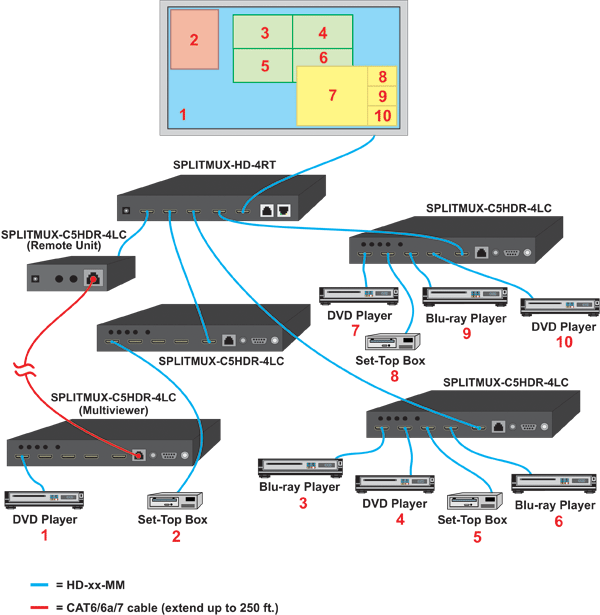 |
Display
Modes
Quad
Mode
-
In quad mode, the screen is split into four fields of equal size each
displaying the entire contents of four different video
sources.
- Fluid, real-time video
performance with 60 frames per second (fps) in all four
quadrants.
- Borders can be set for each image
input.
Full
Screen Mode
-
In full screen mode, one of the four video sources is displayed in full
screen size and maximum resolution.
- Scan feature: cycle through four
different sources at set intervals.
Picture
in Picture (PIP) Mode
-
In PIP mode, the full screen display of one of the four video sources
is accompanied by one, two, or three small images (thumbnails) of the
three other video sources on the right hand margin of the screen
allowing simultaneous monitoring.
- Size, position and selection of
the thumbnails are customizable.
- Scan mode: choose between Off,
PiP Scan, or Active Scan.
- PiP Scan: select "Single",
"Double" or "Triple"
- Single: scans through the
non-active channels in a single thumbnail. The channel set as full
screen does not change.
- Double: scans through the
non-active channels between two thumbnails. The channel set as full
screen does not change.
- Triple: the full screen image and
each of the three thumbnails alternate active channels.
- Active Scan: the full screen
image and each of the three thumbnails alternate active channels.
- Manual Active Scan: Scanning will
be in the order of inputs manually selected for PIP1, PIP2 and PIP3.
- Auto Active Scan: Scanning will
be in consecutive order of HDMI inputs 1 through 4.
- Borders can be set for each image
input.
- Aspect ratio can be maintained
for all outputs.
Custom
Mode
-
In Custom mode, each video source is displayed in its own separate,
detached window.
- Size, position and selection of
the windows are customizable.
- Use web server graphical user
interface to configure settings for each window.
- Zoom, pan, and crop the image
from any source to focus on key areas.
- Presets of the window positioning
can be saved.
- Borders can be set for each image
input.
- Display optional Left/Right VU
level indicators for each corresponding display window.
- Chroma Key Setting provides the ability to superimpose elements from one video feed onto another video feed.
- Configure up to 10 preset layouts that can be switched live at any time.
|
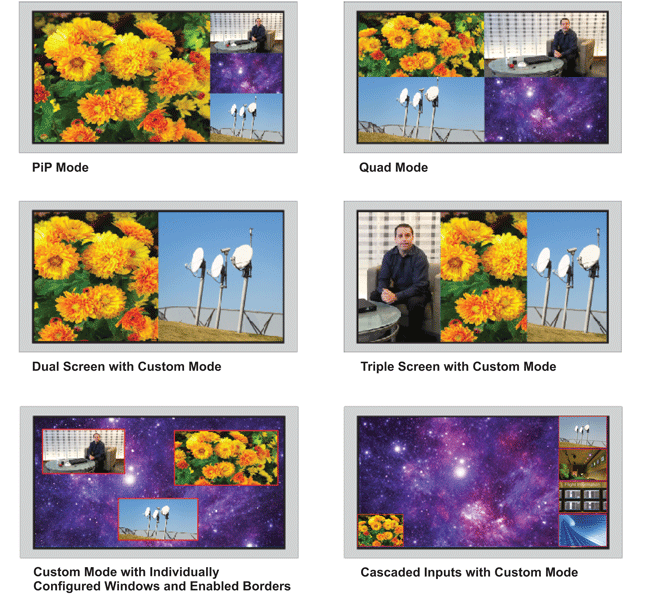 |
Control
Methods
Front
Panel Interface
-
Use front panel buttons to locally change ports or to select a display
mode.
Ethernet
Control
-
Configuration can be done over the Internet/LAN via Web page or
Telnet.
- Supports Internet Explorer 6.0 or
higher, Firefox 2.0 or higher, Opera 9.0, Google Chrome, Safari 4.0 or
higher for MAC and PC.
- Configure and control the
settings for the system, network, input, output, and modes.
- Female RJ45 connector.
- 10/100 BaseT Ethernet
interface.
- Use NTI's Discovery Tool on a PC
or MAC with Java Runtime Environment (version 6 or higher) installed to
detect the IP address of a SPLITMUX unit.
- Security is ensured by password
and user configurable timeout.
- Up to 16 users can access the web
page at one time.
- The user with administrative
privileges can access the following pages:
- System page: allows configuration
of unit, serial port, and OSD settings.
- Network pages: configure IP and
server settings.
- Inputs page: allows configuration
of the four video inputs.
- Output page: configure the video
and audio output parameters.
- Modes page: allows selection and
configuration of the output display mode.
- Custom page: graphical user
interface allows simple configuration of all display windows.
- Control each video source in a
cascade by double clicking on the corresponding video source
window.
- User Config page: add, configure,
and view all users.
- Firmware page: update firmware
for the SPLITMUX.
- Security is ensured by
password.
- Menu commands are similar to
RS232 commands.
- The telnet server listens on port
2000.
- Port 2000 is for an operator
telnet session.
On
Screen Display (OSD)
-
Select display modes and computers with On Screen Display
(OSD).
- Use the front panel buttons or
keyboard commands to operate the OSD.
- Use the front panel buttons to
operate the OSD.
- OSD controls for configuration
and control of the system, network, input, output, and display
modes.
- Access to OSD Mode can be limited
by an administrator-assigned PIN number
RS232
-
Configuration and control can be done through the serial port.
- Control the multiviewer using the
Text Menu via RS232.
- Selectable baud rate: 1200 to
115,200 bps.
- Baud rate is set via the front
panel interface, serial command, OSD, or web interface.
Infrared Remote Control (Optional)
- Optional control method.
- IRT-UNV is sold separately.
- Routes video and audio signals together or independently.
- A single IR remote can control up to 15 units (individual or cascaded).
- Use the "sys" button on the remote followed by the user-configured address of the unit to switch between the units controlled.
- Transmitter can be up to 30 feet (9.1 meters) away.
- Power: two AAA batteries (included).
Keyboard/Mouse
-
Use keyboard or mouse commands to select display mode and to select
port.
|
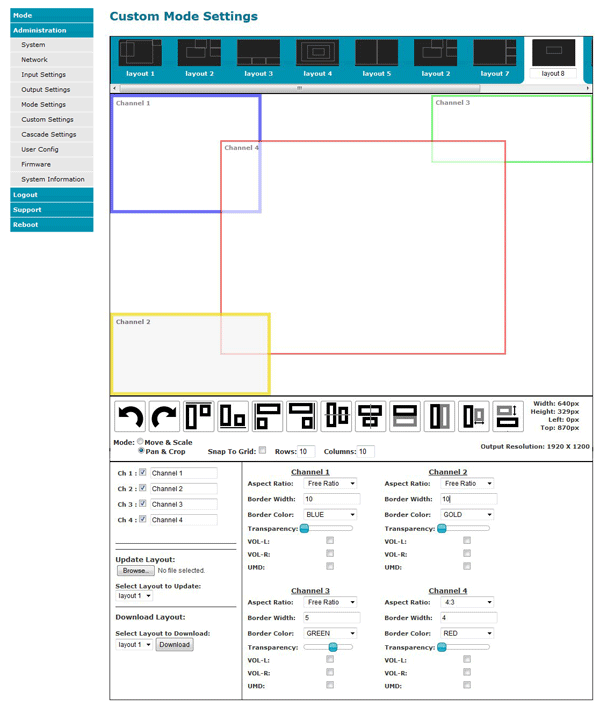 |
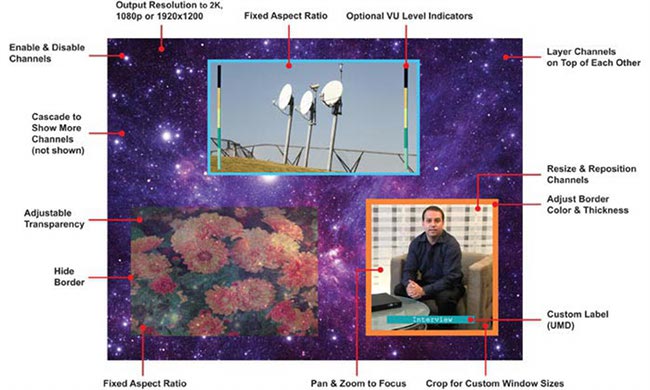 |
 |
 |
How to Cascade Units &
Freely Display More than 4 Sources on 1 Screen
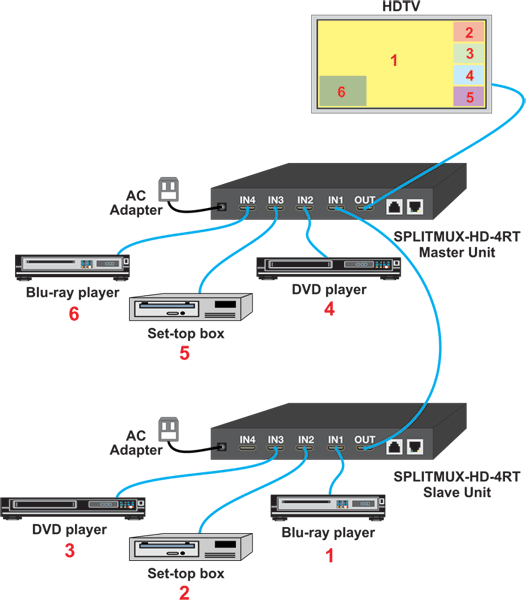 |
|
Zestawienie
oferowanych urządzeń
|
|
Nazwa
|
Nr katalogowy
|
Instrukcja obsługi
|
Karta katalogowa
|
Film video
|
|
HDMI Quad Screen
Multiviewer, Desktop
|
SPLITMUX-HD-4RT
|
PDF manual
|
Karta katalogowa
|
Video
|
|
HDMI Quad Screen Multiviewer, 1RU Rackmount
|
SPLITMUX-HD-4RT-R
|
Infrared Remote Control |
IRT-UNV |
|
Kabel z wtykami
"męskimi" HDMI
|
|
Nr katalogowy
|
Długość
|
|
HD-3-MM
|
0,9m (3 feet)
|
|
HD-6-MM
|
1,8m (6 feet)
|
|
HD-10-MM
|
3,0m (10 feet)
|
|
HD-15-MM
|
4,5m (15 feet)
|
|
HD-25-MM
|
7,5m (25 feet)
|
|
HD-30-MM
|
9,0m (30 feet)
|
|
HD-50-MM
|
15,0m (50 feet)
|
|
How to Watch 4 Television
Programs on a Single TV Screen
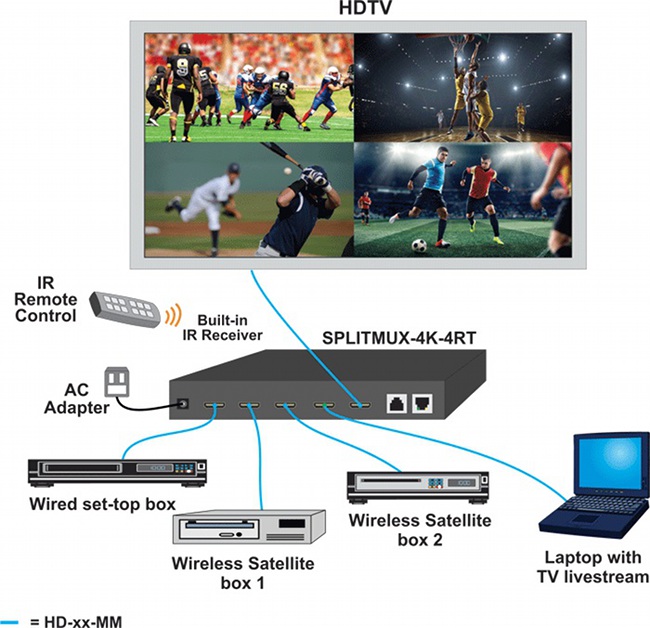 |
How to Switch up to 32 Inputs
into 1 HDMI Multiviewer Output
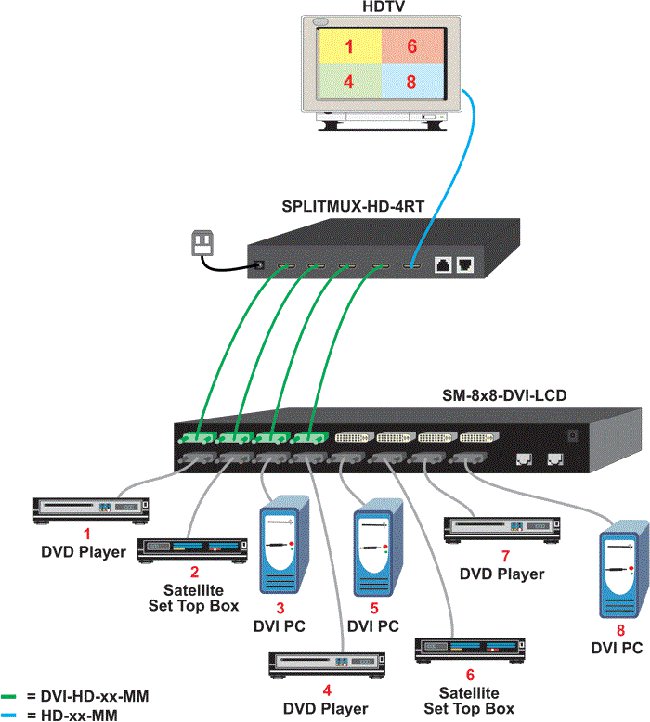
|
How to Zoom, Pan, & Crop
the Image from Any Video Source
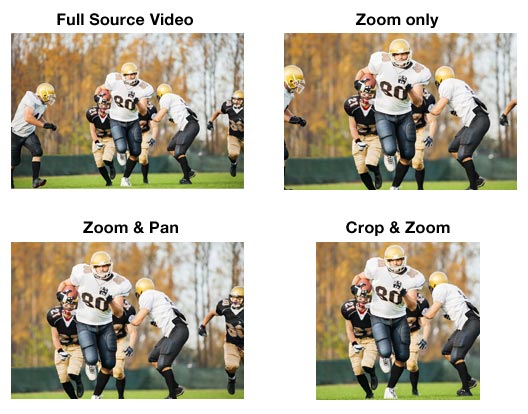 |
How to Configure and Access Slave
Units in a Cascade Setup
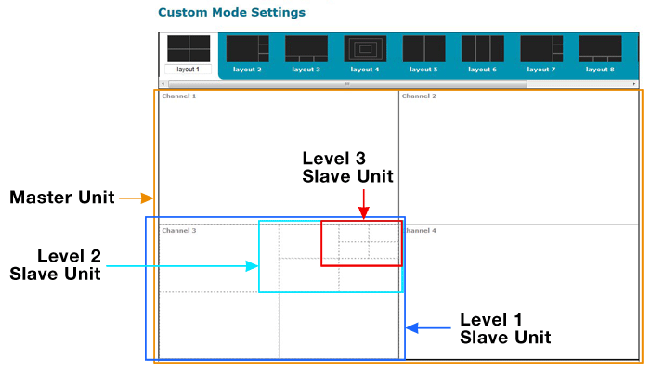 |
|
|
|
|